This tutorial is a follow-up to: How To Post Splendid Photos!
Also, aargh, this tutorial is for iPhone/iOS users only. If you want a similar tutorial for Pear, Cucumber or Carrot devices, please reply to this post and tell us.
As explained in "How To Post Splendid Photos!" our modern phones are amazing at taking photos, but these files are rapidly becoming huge!
Lucky for you, I have a cool little gift. Visit this link on your iPhone or iOS tablet:
OptImage
This page gives you what Apple calls a shortcut.
Tap on the "Get Shortcut" button to add it to your phone.
Then, in the Shortcuts app on your phone, you will see this:
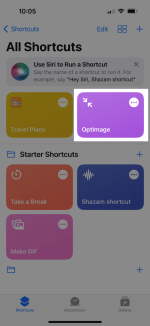
"OptImage" is the new shortcut you just acquired!
Tap on it and you will be asked to pick a photo to shrink:
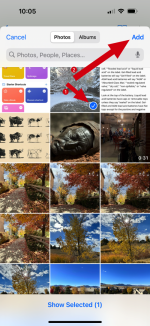
Then, time to decide how much you want to shrink said photo:
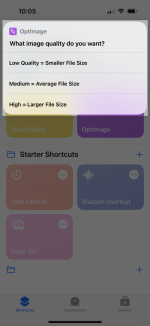
I always pick "Low Quality" and my photos end up just fine for posting online here.
Then the shortcut will do its thing and finally ask you where you want to drop the shrunk file:
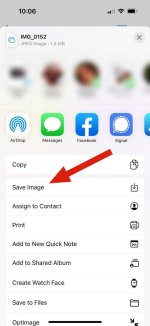
In this example, I picked "Save Image" to save it back to my Photo Library.
And here it is:

That file was shrunk from more than 4 MB to 1.5 MB. I now can post it here.
Well, in fact I already did!
Also, aargh, this tutorial is for iPhone/iOS users only. If you want a similar tutorial for Pear, Cucumber or Carrot devices, please reply to this post and tell us.
As explained in "How To Post Splendid Photos!" our modern phones are amazing at taking photos, but these files are rapidly becoming huge!
Lucky for you, I have a cool little gift. Visit this link on your iPhone or iOS tablet:
OptImage
This page gives you what Apple calls a shortcut.
Tap on the "Get Shortcut" button to add it to your phone.
Then, in the Shortcuts app on your phone, you will see this:
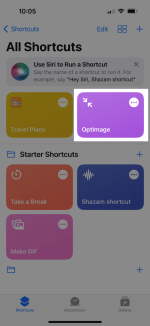
"OptImage" is the new shortcut you just acquired!
Tap on it and you will be asked to pick a photo to shrink:
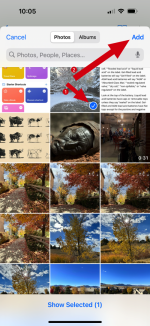
Then, time to decide how much you want to shrink said photo:
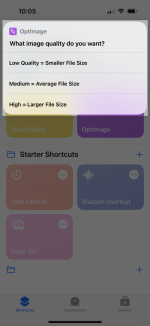
I always pick "Low Quality" and my photos end up just fine for posting online here.
Then the shortcut will do its thing and finally ask you where you want to drop the shrunk file:
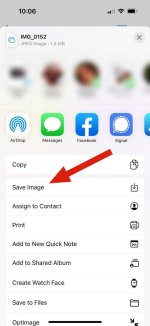
In this example, I picked "Save Image" to save it back to my Photo Library.
And here it is:

That file was shrunk from more than 4 MB to 1.5 MB. I now can post it here.
Well, in fact I already did!
